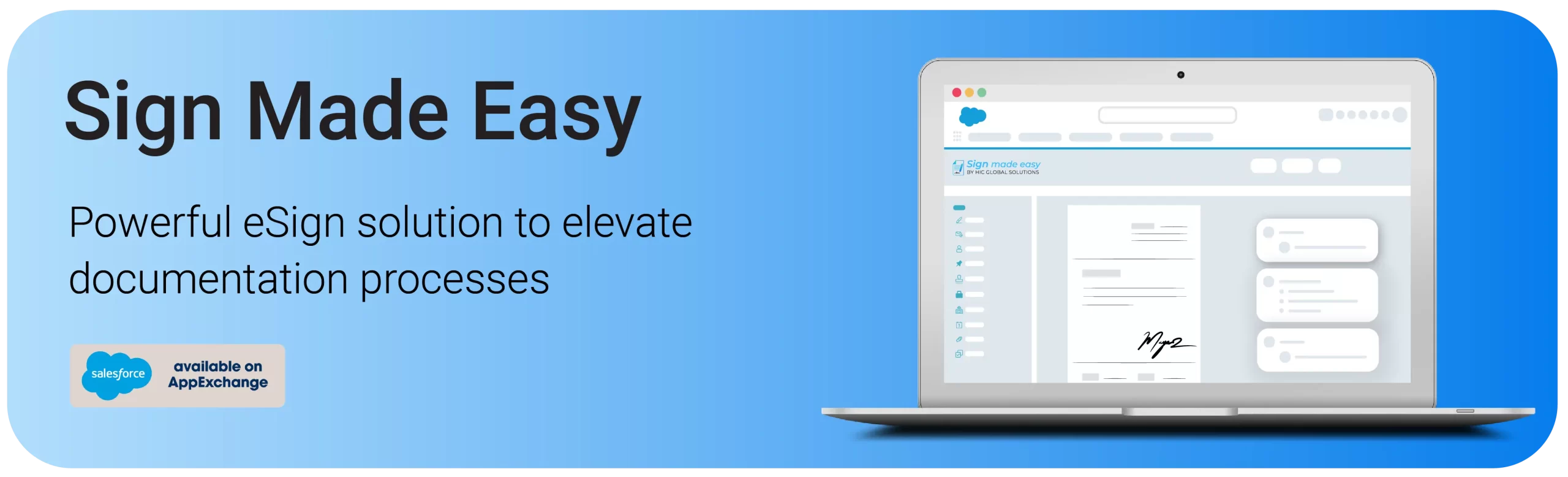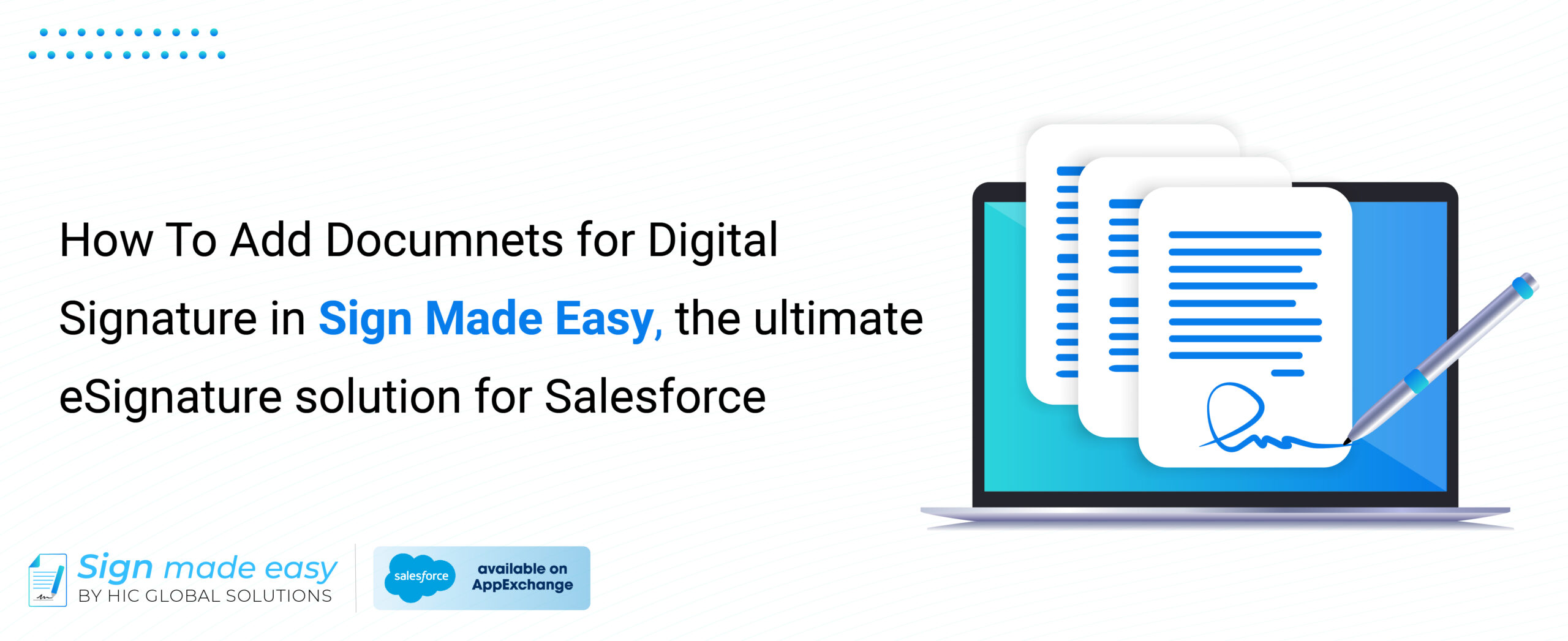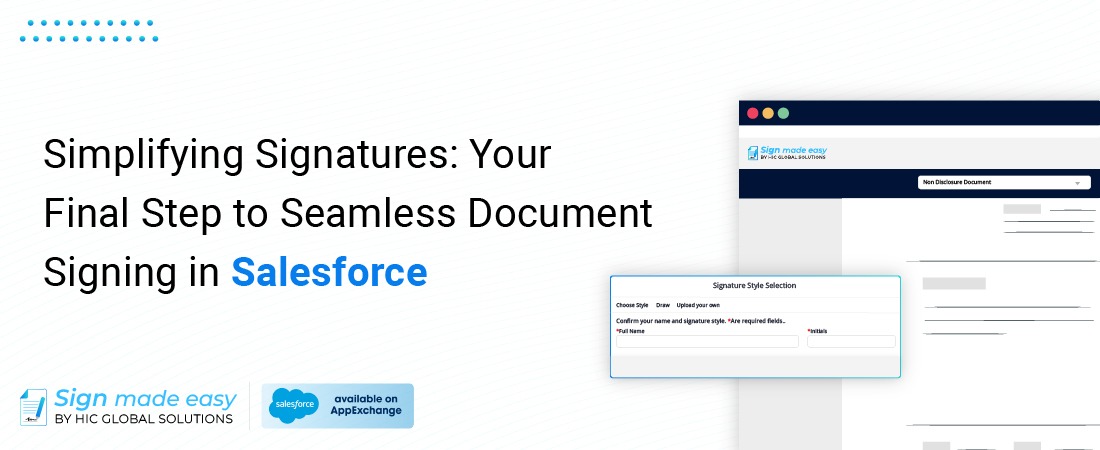
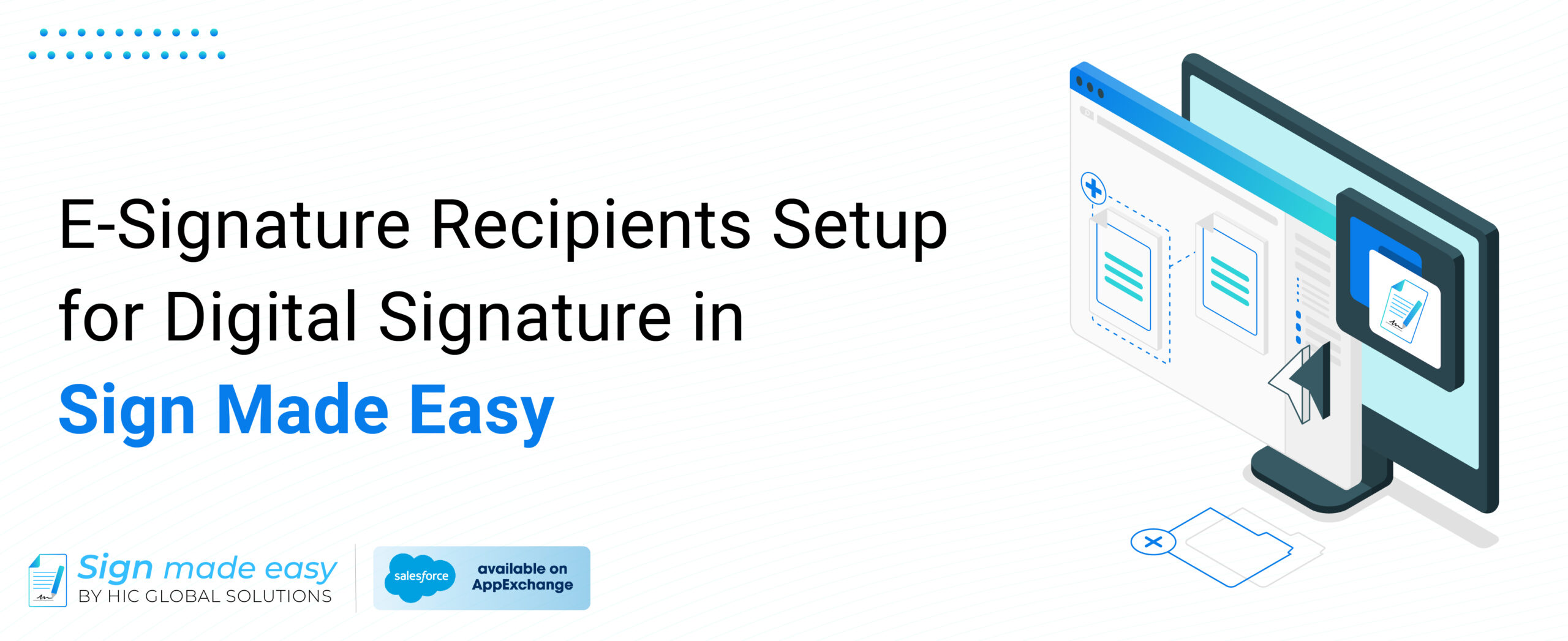
E-Signature Recipients Setup for Digital Signature in Sign Made Easy
- Unlocking Business Potential with the Benefits of Sign Made Easy
- Getting familiar with the fundamental components of Adding recipients for eSignature in Salesforce
- Step-by-Step Guide to Adding Recipients for eSignatures in Sign Made Easy
- Step 1: Go to the Add Recipients dropdown in the top right corner
- Step 2: Create the New Recipient (If It Is a Need)
- Step 3: Feature a beneficiary who exemplifies your nonprofit organization's positive impact on their life
- Step 4: Preview Document
- Step 5: Add sequential signature tags. Tags: Instruction: Humanize the given sentence
- Step 6: Send Document
- Step 7: Delete or Keep (Optional) Saving or discarding email drafts is optional
- Conclusion