
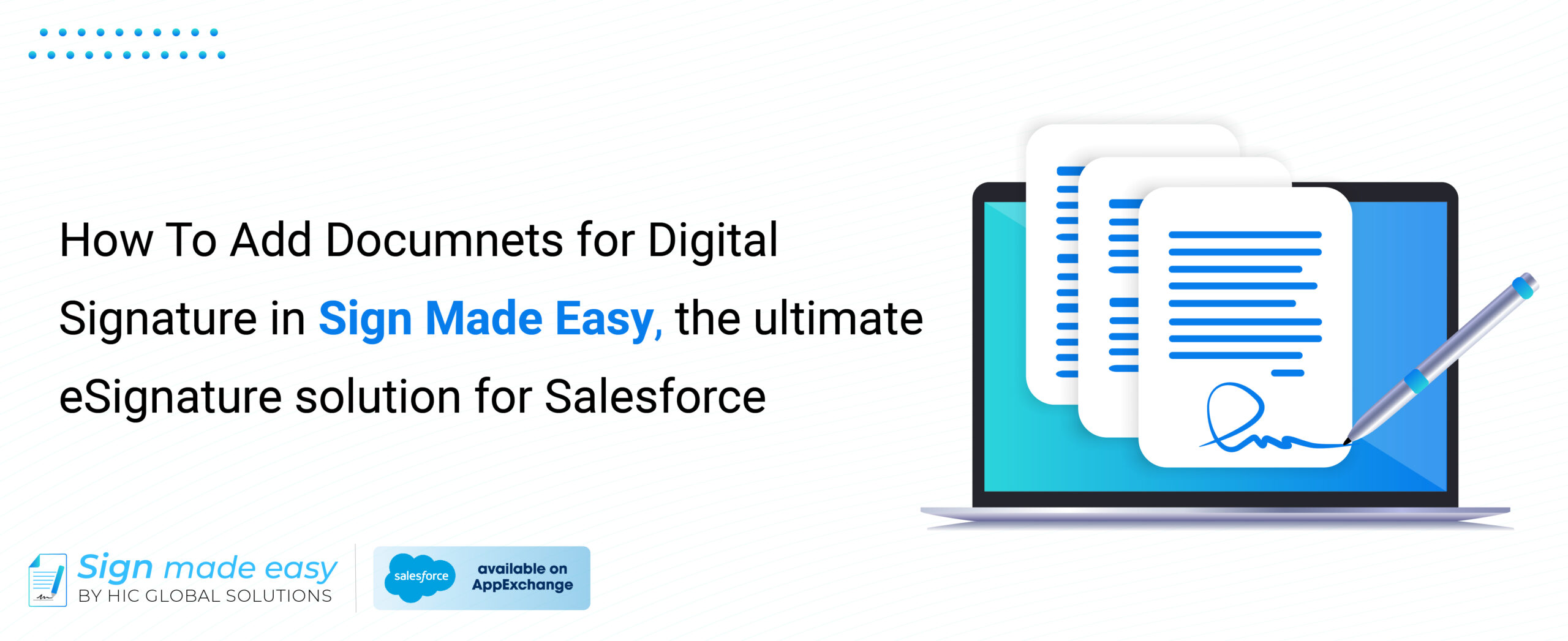
The digital world just opens up limitless opportunities for those who are willing to take hold of it”. With time becoming a currency, and speed and accuracy becoming more essential, the days of writing on papers with blue ink-stained fingers are fast disappearing. Similarly, Bill Gates describes in his legendary phrase, “The first rule of any technology used in a business is automation soon defines the level of efficiency”, digital solutions like Sign Made Easy, do the job that automates and magnifies the efficiency of document signing within Salesforce with every click.
While the ancient signing of documents may seem as obsolete, the importance of venues having secure, legally binding signatures cannot be emphasized more than that. Fortunately, Sign Made Easy, an eSignature solution for salesforce bridges the gap between tradition and innovation, offering a seamless transition to the digital era while ensuring compliance and security, hence, the transition to the digital era can be done seamlessly by the platform while maintenance of the compliance and security frameworks is ensured.
When you use Sign Made Easy, you’re not just saving time – you’re getting your time back. As you are now able to focus on things that are integral to you.
Therefore, get the full pleasure of a smooth and stress-free process as we take you on a voyage toward improved workflows and signatures. This blog will play the role of your roadmap which will walk you through a very straightforward algorithm for uploading or adding documents for Digital Signature with Sign Made Easy. Wake up to a new age in which traces of what was a distant memory and signing controls are just a mouse click apart. Let’s dive in!
eSigning isn’t just a trend; it’s the go-to choice for modern businesses looking to streamline their workflows and enhance productivity. With Sign Made Easy, you can securely eSign documents anytime, anywhere, whether in a coffee shop or the office. Gone are the days of printing, scanning, and mailing documents – with eSignatures, you can expedite the approval process and revolutionize document workflows.
1. Access Sign Made Easy: Begin by logging in to your Salesforce account, seamlessly integrated with Sign Made Easy. This ensures that you have direct access to all your documents and can initiate the eSigning process without any hassle.
2. Navigate Custom Button: Navigate to the custom button to start the eSigning process.
3. Upload Files: You’re presented with two convenient options for uploading files:
4. Select Documents: Once your files are uploaded, Sign Made Easy presents you with a comprehensive list of all the documents available for eSigning. From this list, easily select multiple documents that require electronic signatures, ensuring efficient management of your signing process.
5. Toggle Selection: Sign Made Easy offers a convenient toggle button to further streamline your workflow. Clicking on this button allows you to filter and display only the selected documents earmarked for e-signing. This feature ensures clarity and focus, reducing any potential confusion during the signing process.
6. Finalize and Send: Before sending your documents for e-signature, take a moment to review and make any necessary adjustments. Sign Made Easy lets you double-check document details, ensuring accuracy and completeness. Once satisfied, proceed to send the selected documents for e-signature, initiating the seamless approval process.
By following these comprehensive steps, you can effortlessly add documents for e-signing using Sign Made Easy, streamlining your workflow and accelerating your business processes within Salesforce CRM.

In the ever-evolving landscape of document management, embracing digital solutions is no longer a choice but a necessity. With Sign Made Easy, the arduous process of obtaining signatures becomes a thing of the past. “Sign Made Easy is not just a tool; it’s a partner in accelerating your approval process and revolutionizing document workflows.” So why wait? Say goodbye to the traditional method of signing and embrace the digital way with Sign Made Easy. Sign up today and experience the future of document management firsthand.